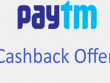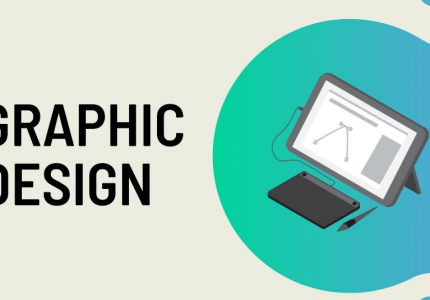WhatsApp is now used everywhere as the primary means of communication. And in many cases, there are situations where we need to reinstall WhatsApp on mobile. Sometimes this can happen when you buy a new mobile phone, or in some cases, it can happen when you format the phone.
In all cases, it is also necessary to restore all messages after the restore. Because now, all the important communication is done through WhatsApp, and we need to back up all these messages.
no issue; There are several simple options so that we have a backup of all WhatsApp messages and we can restore them quickly.
Here we are examining the two easiest and simplest ways to recover all messages after reinstalling.
- via google drive backup
- via the local backup file
Restore WhatsApp Messages Via Google Drive Backup
This is the easiest way to restore WhatsApp messages, but it requires more data, and a good internet connection depends on the size of the backup file.
1: Click on Settings in WhatsApp
2: Tap on the Chats option on the Settings page
3: From the new window, click on the Chat Backup option
America DV Lottery 2022 Application Process for the US Diversity Visa
4: On the chat backup page, you will see a button to back up and at the bottom, there will be an option for Google Drive settings.
5: In Google Drive Settings, check if you have added a Google Account; If not, tap the Google Account option and add your Google Account.
If you are adding for the first time, some permission will be requested, you need to allow them.
Real Estate Business Assessment Profitable Methods
6: Once you have set up the Google Account, click on the Backup button.
7: Now, the backup process will start, after which the backup files will be uploaded to Google Drive. You can see for yourself the conditions there.
8: Once done, your WhatsApp messages are completely backed up to Google Drive, and you are ready to restore them.
You can do the rest, either by formatting the device or reinstalling it on the same device, whatever, so you can go ahead with the rest.
Now that the restore steps can proceed, before proceeding make sure that the Google account previously used for Google Drive backup has already been added to your device.
9: Install WhatsApp and proceed with the registration.
10: Once the registration is done after password verification, WhatsApp will search for the backup, and it will display the last uploaded backup file from Google Drive.
11: Click on Restore; This will download the backup file and restore it on the device. This may take some time depending on the size of the backup.
12: Once done, you can proceed as usual by entering your name and completing the installation process.

And done, now you are good to go with the new WhatsApp installation with all previous messages.
This method is simple and does not require any extra effort. But in some cases, it may not help you. If your internet speed is very low and the backup size is very large, it will take a long time to back up and restore.
In that case, we can consider a local backup solution.
Restore WhatsApp Messages Via Local Backup
1: Open File Manager on your phone and go to Internal Storage. In the internal storage, find the “WhatsApp” folder inside this folder, open the folder named “Database” and there you will see some files. remove them all. Those are the currently available backup files.
This process is not mandatory, but we do it to avoid confusion. Some users may find it difficult to recognize the latest backup file afterward. So first we erase all existing backup files.
How to Scan Documents, ID Cards, Books via Smartphone
Google Pay Cashback Offer, will be available again as before
The following steps are the same as above. It can help if you open the Chat Backup option and you need to click on the Backup button. You can continue till the fifth step mentioned above. Setting up Google Drive here is optional.
2: Once the backup process is complete. Open File Manager and go to Internal Storage>WhatsApp>Database
3: You will find a new backup file in the database folder. Copy this backup file to your computer or SD card as per your choice.
Once this is done, you can proceed with the rest, either format, device, install WhatsApp on a new device, or reinstall whatever it is.
4: Now, install WhatsApp, before proceeding further. Open File Manager and go to Internal Storage.
5: Check if you have a folder named “WhatsApp”; If yes, open it and check if there is a folder named database.
If the folders do not exist, you need to create them manually accordingly. Its location is Internal Storage>WhatsApp>Database
Please note that the spelling and lettering must be the same as indicated in lowercase and uppercase.
6: Now copy the previously captured backup file to the database folder.
7: Now open WhatsApp and proceed with registration. Once the OTP is verified, it will look for the backup file. Once detected, you need to click on the restore button and continue as mentioned above.
In this method, the backup file is inside your device, so even if the size is large and your internet speed is slow, you can quickly restore all your messages.